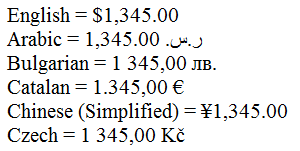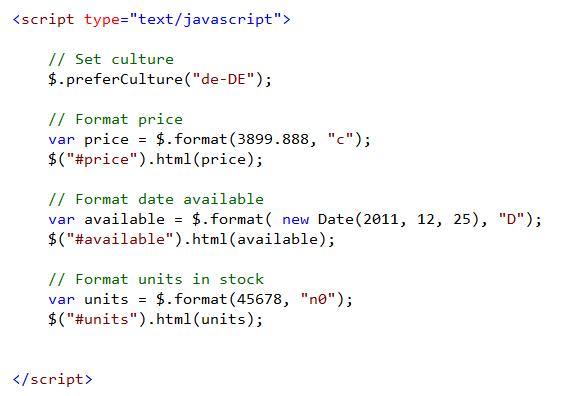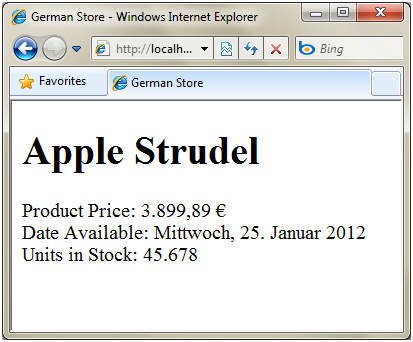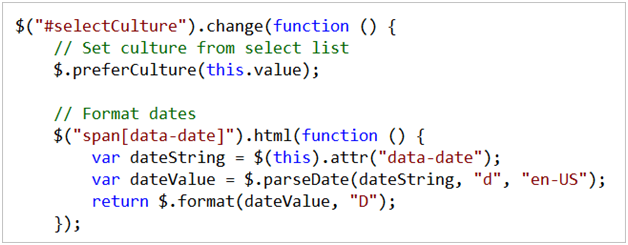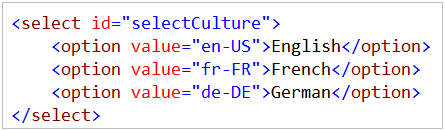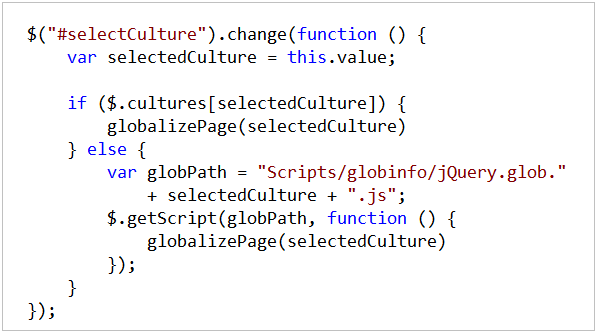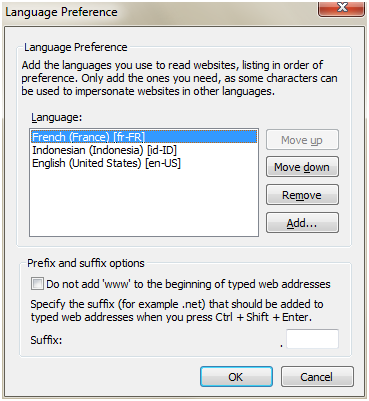About two months ago, a member in the asp.net forums asked a question
regarding similar issue. For this purpose, I have prepared short article that
shows how you can achieve this using ASP.NET Repeater (or similar) control, a
database table with three columns and few code-lines to make this work.
As we already know, YouTube shares the HTML <object /> which can be
embedded in any web site by simple copy/paste of the html for each video
file.
A sample example of the html for embedding YouTube video is as follows
1: <object width='640' height='385'>
2: <param name='movie' value="http://www.youtube.com/v/jpiU5Y8luOQ&hl=en_US&fs=1&"></param>
3: <param name='allowFullScreen' value='true'></param>
4: <param name='allowscriptaccess' value='always'></param>
5: <embed src="http://www.youtube.com/v/jpiU5Y8luOQ&hl=en_US&fs=1&"
6: type='application/x-shockwave-flash'
7: allowscriptaccess='always'
8: allowfullscreen='true'
9: width='640'
10: height='385'>
11: </embed>
12: </object>
There are three standard <params> and the embed tag which is important
to make this work properly. Anyway, you should not concern much about this
because you will use a standard format of this HTML object example that will be
generated automatically in your website. You should pay attention a bit more on
the format of the YouTube URL link, which is as follows:
http://www.youtube.com/v/<video-file-id>&hl=en_US&fs=1
where hl is the hosted language and
fs if is 1 will allow the full screen button
to shows up, 0 will disallow.
We can leave the hl and fs query string
parameters by default. The only part in the url string we should care about is
the <video-file-id>.
Someone would ask, why paying attention to the ID of the video, when user can
simply paste the link in a ASP.NET text box and just display it as it is. Well,
the problem is that user can enter url while he/she was searching in related
items or even in different cases when the youtube link does not have the same
format, which cannot be embedded as it is, so we need to get the video id and
put it in a url link with standard format. Usually, the URLs instead of showing
/v/<video-id>, these are shown as v=<video-id> which does not show
correctly the video link when embedded to the html object shown previously.
Let’s start with the ASP.NET part.
First of all, drag and drop ASP.NET Repeater control from the Data Controls.
Also you will need SqlDataSource, but of course, you may use any other data
sources or even bind the data control even programmatically in code-behind.
Here is the sample ASPX code I have created so far:
<html xmlns="http://www.w3.org/1999/xhtml" > <head id='Head1' runat="server"> <title></title> </head> <body> <form id='form1' runat="server"> <div> <asp:TextBox ID='TextBox1' runat='server' Width="461px"></asp:TextBox> <asp:Button ID='btnAddLink' runat='server' Text='Add Link' onclick="btnAddLink_Click" /> </div> <asp:Repeater ID='Repeater1' runat='server' DataSourceID="SqlDataSource1"> <ItemTemplate> <object width='480' height="385"><param name='movie'
value='<%#DataBinder.Eval(Container.DataItem, 'url') %>'></param> <param name='allowFullScreen' value="true"></param> <param name='allowscriptaccess' value="always"></param> <embed src='<%#DataBinder.Eval(Container.DataItem, 'url') %>' type='application/x-shockwave-flash'
allowscriptaccess='always' allowfullscreen='true' width='480' height="385"> </embed> </object> <br /> </ItemTemplate> </asp:Repeater> <asp:SqlDataSource ID='SqlDataSource1' runat='server' ConnectionString='<%$ ConnectionStrings:MySampleDBConnectionString %>' SelectCommand="SELECT [url], [description], [id] FROM [YouTubeVideos]"> </asp:SqlDataSource> </form> </body> </html>
Short explanation:
1. I have created one TextBox which will be used to enter the YouTube URL
link (in any format which comes from the YouTube video service)
2. Button
which will be used for inserting the link into database.
3. There is
Repeater control with ItemTemplate containing the HTML tags for embedding the
video with <%# DataBinder.Eval(Container.DataItem, “url”) %> which will
contain the URL tag retrieved from database.
4. SqlDataSource with
ConnectionString pointing to MS SQL Server database where connection string is
in the Web.config file. You can create new connection string using the
SqlDataSource Wizards or by typing it manually (if you are experienced to do
that so).
If you have noticed in the SqlDataSource, there is a SelectCommand which
selects three columns ([url], [description] and [id]) from table with name
[YouTubeVideos]. Here is the SQL Script to create the sample database table
which I am using in this article:
CREATE TABLE YouTubeVideos --creates table where we will save YouTube Videos ( id int not null primary key identity(1,1), url varchar(1000) not null, [description] text )
The last thing, which we always leave it for the end, is the C#.NET /
VB.NET code.
Here we have the code behind the Add Link Button click event, method to
extract the ID of the video using Regular Expression and method to check for
Duplicate videos in DB.
First, do not forget to add the following directives
using System.Data; using System.Data.SqlClient; using System.Configuration; using System.Text.RegularExpressions;
- Function to get the YouTube Video ID
private string GetYouTubeID(string youTubeUrl) { //RegEx to Find YouTube ID Match regexMatch = Regex.Match(youTubeUrl, '^[^v]+v=(.{11}).*', RegexOptions.IgnoreCase); if (regexMatch.Success) { return 'http://www.youtube.com/v/' + regexMatch.Groups[1].Value + "&hl=en&fs=1"; } return youTubeUrl; }
I have found this method on the following website: here
The code behind the Add Link button click event is as follows:
protected void btnAddLink_Click(object sender, EventArgs e) { SqlConnection con = new SqlConnection(ConfigurationManager.ConnectionStrings['MySampleDBConnectionString'].ToString()); string url = TextBox1.Text; if (url.Contains('youtube.com')) { string ytFormattedUrl = GetYouTubeID(url); if (!CheckDuplicate(ytFormattedUrl)) { SqlCommand cmd = new SqlCommand('INSERT INTO YouTubeVideos ([url]) VALUES ('' + ytFormattedUrl + '')', con); using (con) { con.Open(); int result = cmd.ExecuteNonQuery(); if (result != -1) { Repeater1.DataBind(); } else { Response.Write('Error inserting new url!'); } } } else { Response.Write('This video already exists in our database!'); } } else { Response.Write('This URL is not a valid YOUTUBE video link because it does not contain youtube.com in it'); } }
and at end, I have created method to check whether the video exists or
not
public bool CheckDuplicate(string youTubeUrl) { bool exists = false; SqlConnection con = new SqlConnection(ConfigurationManager.ConnectionStrings['MySampleDBConnectionString'].ToString()); SqlCommand cmd = new SqlCommand(String.Format('select * from YouTubeVideos where url='{0}'',youTubeUrl), con); using (con) { con.Open(); SqlDataReader dr = cmd.ExecuteReader(); dr.Read(); exists = (dr.HasRows) ? true : false; } return exists; }
Mainly, thats it.
You can format the apperance of the html inside the Repeater control, which
is very flexible for customized HTML.
Download the complete source code:
C#.NET or VB.NET